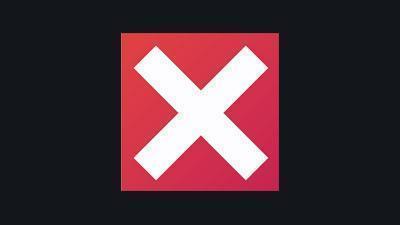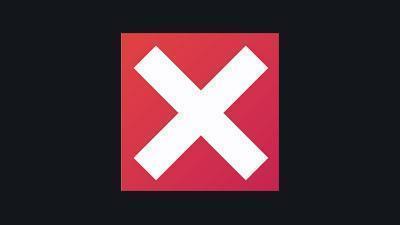Sign in to follow this
Followers
0

[Solved] BEC Scheduler
Started by
Dunsparth,
4 posts in this topic
Advertisement
This topic is now closed to further replies.
Sign in to follow this
Followers
0
-
Recently Browsing 0 members
No registered users viewing this page.