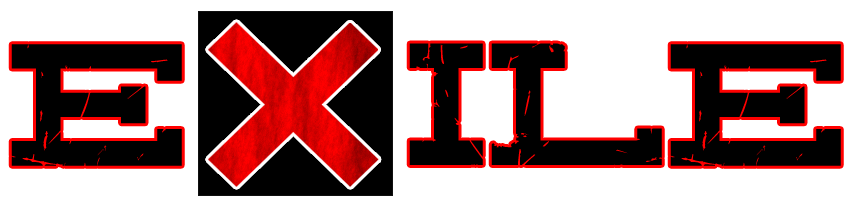-
Content count
64 -
Donations
0.00 EUR -
Joined
-
Last visited
Content Type
Profiles
Forums
Wiki
Servers
Devblog
Everything posted by Shelby
-
Hi. First off I apologize for the question, I know the whole "no loot spawn" thing is a noob question. I've been trying for the last few days to get it working though and I don't know what to do anymore. So I'm trying to set up exile on xCam_Taunus. Everything works fine apart from the loot. There is none whatsoever, not even in standard A3 buildings. Yes, I have the loot positions for the buildings on Taunus and yeah, they are included in the config. I've tracked this error back to the actual loot spawner in Exile where I've put in some debug messages. Turns out on this part: the netIDs from the buildings get converted to object ids and then compared against CfgBuildings. Problem is that my NetIDs are just fine but when the server tries to convert them to objectIDs, they become null. Here's a list of things I tried so far: Using different versions of CUP Terrains Core & Maps Different load orders of mods on the server removing everything apart from the map, its dependencies and exile using different loot tables Increasing loot spawns, just for the hell of it (and yes, I've waited around for almost 30 minutes, no change) respawning, restarting, reinstalling everything checking that exile and everything else is up to date using a config from someone who says it works for him My startup parameters are as follows: ./arma3server -config=@ExileServer/config.cfg -mod=@CUPTerrainsCore\;@CUPTerrainsMaps\;@xCam_Taunus\;@ryanzombies\;@Exile\;@ExileServer\; Server log can be found here: https://pastebin.com/DLXBMjrV Note that everything starting in "LOOT DEBUG:" is just the debug messages I've implemented to find the error. //Oh and I get a lot of this: 18:01:45 Link cannot be resolved 18:01:45 In last 3000 miliseconds was lost another 13 these messages. My google search says that's a harmless message, then again it's A LOT of harmless messages. Maybe it'll help someone make sense of this. Any help would be much appreciated. Thanks in advance. //Oh and also, if I may highjack my own thread here, my debug console won't show up for some reason even if I have the setting for it set to 1, any ideas?
-
Thanks for your help. I put ExileServer both in the server mod and mod lines because I was testing pretty much everything I could think of. I tried them both seperately as well. As for the backslashes: A semicolon denotes an "End of Line" on Linux based systems, which is why you need the backslashes to escape them.
-
Dude, this post is almost a year old No, I never found a fix for this sadly and, believe it or not, the problem still persists. Sorry.
-
You may need to disable Exile's weather system or somehow integrate the monsoon weather into it. Exile uses weather keyframes, as seen in the config.cpp.
-

Hoping for some help getting .pbo mission file for Bornholm map
Shelby replied to moschops_72's topic in General Discussion
This. Also, to get the mission file, just rename Exile.Altis to Exile.Bornholm. You'll need to move and rename the spawn zones and traders yourself in the editor though. -

No entry 'bin\config.bin/CfgWorlds.Napf'. Server crash loop
Shelby replied to Shelby's question in Serverside
Sneaky bump -
Hi. I'm having a problem with loading custom maps. Every time I try to load a map that isn't included with Exile, I get the error message mentioned in the title several times until the server automatically restarts and the whole thing begings anew. I thought it was an outdated addon, but after updating everything and even reinstalling my server, no luck. Here's my RPT: https://pastebin.com/TgtLd0Sg My startup parameters look like this: ./arma3server -autoinit -config=@ExileServer/config.cfg -servermod=@ExileServer\; -mod=@Exile\;@CUPTerrainsCore\;@CUPTerrainsMaps\;@CUPTerrainsCWA\;@Napf Now here's the thing: It all worked fine until I updated Arma for the newest version. Any help would be appreciated.
-
It looks like your extDB2 plugin isn't where it should be. Or maybe it's inaccessable somehow. Look under @ExileServer if the extDB2.dll is still there (or, if you're on linux, extDB2.so . Also check file permissions, if that's the case).
-
S. wrote a wonderful guide on this here: https://www.dropbox.com/sh/0amjjn6lv4l4o60/AAC8EHC37kL-Btx5wr08C-Jba?dl=0&preview=EXILE+SERVER+INSTALLATION+GUIDE+V1.0.3.pdf As most of it doesn't pertain to you with a rented gaming server, look under "STEP 06: Exile Installation".
-
I legit have no idea what you are trying to write... Are you saying that you can't place a flag down or something?
-
Just download the new server files from http://exile.majormittens.co.uk/downloads/ and edit the config there. The classes are called CfgBuildings and CfgExileLootServer.
-
Do you have access to the keys directory on your server? Because if you do, you could try copying the keys from your local version of CBA to the server and everything should be fine.
- 3 replies
-
- 1
-

-
- community based addons
- exile
-
(and 2 more)
Tagged with:
-
Sad little bump
-
There is a config file in @ExileServer. You need to set -config=@ExileServer/config.cfg (or -config=@ExileServer\config.cfg if you're on windows) in your startup parameters.
-
Nah. That part looks just fine. But then again, infistar isn't really my metier, so I might be wrong.
-
Holy shit batman, that's a long log. Here's the things that stuck out to me: Doesn't look too gamebreaking to me, but you got some broken stuff to take care of man Also this happens increasingly often leading up to the freeze: Good thing arma and mods around it have such meaningful error messages or we'd have trouble debugging it... /sarcasm Just as a stab in the dark, check what DMS and any other AI thing you got going are doing. Maybe they are looping somewhere.
-
Oh dear. Uhh. Can you just take anything that catches your eye and put it into a paste?
-
You should provide your full RPT (on pastebin). I'm no expert on infistar, but it doesn't look like there's any clue as to your crashes here.
-

PROBLEM: Successfull attempt to execute serverCommand '#exec users' by server.
Shelby replied to [GER] Berlin94xD's topic in German
Das bedeutet doch, dass es funktioniert hat. Wo ist das problem? -
It sounds like you already made it to the "The server works with the map I wanna play on" stage. For loot spawns you will need the loot positions for chernarus. To quote gooby: For the zombies I have no idea. You should provide your RPT.
-
There will be some degree of editing required and possibly some lines of code to be added for the mods to work, yes.
-

Addon 'exile_expansion_client' requires addon 'exile_client'
Shelby replied to BurningBroom's question in Clientside
Every mod you download to put on your server comes with a directory that's normally called keys if you look in the mod dir. Inside should be some key files you need to put in the "keys" directory on your server. Do that for all mods, restart the server and try to join again. Durr, I just noticed you're not trying to host a server. Maybe I should read before I post. Anyway, just make sure you aren't loading any mods that you don't need on this server. It looks like you are trying to use ACE and Lythium on a server that doesn't use them. -

setup guide Linux Dedicated Server Setup Guide (Debian 7 or similar)
Shelby replied to Shelby's topic in Setup
People seem to still follow this guide sometimes so it's back up to date now. Note that you should upgrade to debian 8 if you haven't, it makes game server hosting a lot easier! Regards, -
Updated 21/06/17 Hello fellow server admins. I know there are guides around on how to get a server running on linux but Debian 7 requires a few extra things so I might aswell post a full setup guide. This setup should also apply for Ubuntu and such but you don't need to setup libc6 2.19 for this. Then again, I feel like I should mention that you can upgrade your debian to 8 without loosing any data if you do it right. You should do it because you can skip the lib stuff. Anyways, here we go: For the following guide comments on code will be written with // behind it like so: _variable { function1; //this is a comment function2; //more comment }; //////// sudo apt-get install somestuff //comment on a command If you're gonna copy a command or something, don't copy the comment, obviously. Now that's out of the way, let's get started. Note: I will not be covering the basics of handling Debian, just the more advanced stuff. Step 1: Prerequisites Before we can actually install our server, we need some stuff. First off, we will need either the root account or a user with sudo privileges. Using sudo is recommended and I will be using sudo. We want to create another user to run the server since using an administrator account would be risky if not downright stupid. Creating a user by the name of exile: (Change it to whatever you want your user to be called) sudo adduser exile Set a password of your choosing. We won't be using this account quite yet. Now we need some libs that steam and arma 3 depend on: sudo apt-get install lib32gcc1 sudo apt-get install lib32stdc++6 //This might fail, see below If you get an error along the lines of "The following packages have unmet dependencies: ia32-libs", add i386 as architecture using dpkg and install ia32-libs: dpkg --add-architecture i386 apt-get update apt-get install ia32-libs To install arma 3 we will need steamcmd, a command line version of steam. (duh ) ChangeDirectory to wherever you want steam and your server to be, download and unpack steam: sudo mkdir /games/steam/ //making a games directory in the root folder, need to be root for that. cd games/steam/ wget https://steamcdn-a.akamaihd.net/client/installer/steamcmd_linux.tar.gz tar -xvzf steamcmd_linux.tar.gz //No, I can't remember the Syntax for tar either, I totally just looked that up chmod +x steamcmd.sh //you want to make it executable because it doesn't run via sh for some reason All set on the prerequisites, now let's take a look at Step 2: Installing Arma Start up steamcmd. screen ./steamcmd You should now see something like this: login as anonymous: (the arma 3 DS doesn't need a purchased copy of the game) Now set the path to wherever you want to install your server (../arma3 for me) and start installing. The validate option is just to verify we have not received broken files. force_install_dir ../arma3 app_update 233780 validate Steam will now be doing its thing. Depending on your server's connection this can take a few minutes. When the download is done you can exit steam by typing exit. STEP 3: Installing exile Now that your server is downloaded, we need to get the server and client files for Exile. cd to your server directory: cd ../arma3/ //or whatever it is for you Go to http://exile.majormittens.co.uk/downloads/ , copy the link addresses for the server and client files and download them. (1.0.3 "Lemon" at the time of this writing update. Hello from the past!) wget https://cdn.whocaresabout.de/exile/@Exile-1.0.3.zip wget http://exile.majormittens.co.uk/download-all-the-files/@ExileServer-1.0.3b.zip Done? Good. unpack 'em. sudo apt-get install unzip unzip @Exile-1.0.3.zip unzip @ExileServer-1.0.3b.zip Since the server files only come with a version of extDB2 for windows we need to download it ourselves: NOTE: If extDB2 v71 is not the newest version at the time of you reading this, choose a newer one from https://github.com/ArmaLife/extDB2/releases This can be skipped now that exile includes the linux version again! Thanks devs! Step 4: Setting up your database Exile uses MySQL. Debian and also Ubuntu if I am not mistaken come with the mysql server pre-installed (Most dedicated hosting companies do this for you and give you the password.). If not, there is excellent guides on how to install it on the internet. Log in as the root mysql user and create the database and user: mysql -u root -p CREATE DATABASE exile; //don't forget the friggin semicolon GRANT ALL ON exile.* TO 'exile'@localhost IDENTIFIED BY 'password'; //You can name your user and password whatever you like exit; Now that you have a database you need to configure extDB to connect to it. cd @ExileServer/ vim extdb-conf.ini //use vim or whatever editor you like. Nano for instance //Old pic, it could look a little different for you. Above is my configuration (well, I redacted my rcon password, obviously ) which you can use as guidance. You want to change Name, Username and Password under [exile]. Name is your database name. (We set that to exile earlier) Username is your mysql user. (Also exile in our example) Password is... your mysql password. (We set that to password, you should have changed that.) Save the file. Step 5: Fixing libc6 Here's the part where it gets interesting. Debian 7 "wheezy" uses a pretty outdated version of libc6. For our purpose we need a newer version. Since we can't just update it because it is a base library of unix we need to manually download the proper libs and tell Arma to use those. (I spent like 6 hours trying to get arma to load them until I figured out how -.-) ONLY DO THIS STEP IF YOU ARE ON DEBIAN 7 OR SOME OBSCURE VERSION OF UNIX THAT DOESN'T USE LIBC6 2.15 OR GREATER //I since upgraded to debian 8 which is using newer software. Consider upgrading: http://www.muktware.io/upgrade-from-debian-7-to-debian-8/ Here is how to do that: wget http://ftp.de.debian.org/debian/pool/main/g/glibc/libc6_2.22-12_i386.deb mkdir libs/ //making a libs dir in our A3 server's root folder dpkg -x libc6_2.22-12_i386.deb libs/ //Just updated this with new URL since the old one was 404 - please tell me if this doesn't work. The libs are now in libs/ and you can make your start script with the right parameters. (On a side note, now two years after this thread was first conceived: There are better ways to do what I did here. While what I'm doing here isn't necessarily bad practice, I found out that my nerd friends will look at me angrily when I tell them about this solution. Someone also mentioned using debian backports. As I'm not too familiar with it I won't go into detail about it, but try googling and see what happens :P) Step 6: Start script Create a new file with an editor of your choice and name it something like launch.sh . Now, to tell Arma to use the custom libs we installed previously, the file needs to begin with ./libs/lib/i386-linux-gnu/ld-2.19.so --library-path ./:./libs/lib/i386-linux-gnu After that we can put ./arma3server and then any parameters we want to execute. My start script looks like this: ./libs/lib/i386-linux-gnu/ld-2.19.so --library-path ./:./libs/lib/i386-linux-gnu ./arma3server -pid=2322 -cfg=@ExileServer/basic.cfg -config=@ExileServer/config.cfg -port=2322 -autoInit -ranking=plyrs.log -cpuCount=8 -exThreads=7 -mod=@allinarmaterrainpack\;@Esseker\;@Exile\;@Ryanzombies\;@L_Climb\;@JSRS2.2\; -servermod=@ExileServer\; I have a whole bunch of mods installed but I'll go over what each option does. ./arma3server : starts your server. Yeah. -pid=2322 : Sets my pid file. You can probably leave that but I'm just a geek like that. -cfg=@ExileServer/basic.cfg : Sets your basic config file. You should set that as I did because Exile comes with it. -config=@ExileServer/config.cfg : Sets your server config. See above. We will go over the config file in the next step. -port=2322 : Sets your server's port. Standard would be 2302 but as I have a arma 2 server running on that port I chose another one. -autoInit : Initializes your mission even if no player has connected. Useful for automatic restarts and should be set. Obsolete and broken now -ranking=plyrs.log : Ignore that That's just me messing around with startup parameters. -cpuCount=8 : Set the number of physical CPU cores with this. -exThreads=7 : sets extra threads. If you don't know what it does, don't include it. -mod=@Exile\; : Sets what mods will be used. This needs to say at least @Exile\; to run your exile server. NOTE: You need to put a backslash in front of semicolons ( ; ) or your server will stop loading whatever comes after! -servermod=@ExileServer\; : This sets what other mods will be used. These however will not be broadcast to the client. (Won't show up in their multiplayer window) Set the above to your liking and you should be good to go! You might want to edit the config.cpp in your @ExileServer/addons/ExileServer_config.pbo though. Unpack with PBOmanager or the like and configure. Then repack and reupload. Wow, this got longer than I thought it would If this tutorial helped you, give it a like please. If people like this maybe I'll provide more tutorials in the future. Hope this helps linux server admins so that they don't have to spend hours upon hours figuring stuff out like I did when I first installed a server. Thanks for reading. If there is any questions about this process don't hesitate to ask here or contact me via PM or mail. Regards,
-

cant get exile to load a map without going into endless loop centos 7
Shelby replied to airbats801's topic in Linux
Hah, looking through threads randomly and finding someone who followed my old install guide. Good times Check to see if adding a \; after both mods does anything for you.