ole
Member-
Content count
308 -
Donations
0.00 EUR -
Joined
-
Last visited
Content Type
Profiles
Forums
Wiki
Servers
Devblog
Everything posted by ole
-
AdminToolkit for Arma 3 This tool is used to administrate Arma3 multiplayer servers. It also supports an option to overwrite the sections for additional features. Check out the Extensions avaiable for AdminToolkit PRESS THE F2 KEY TO OPEN IN-GAME PLEASE NOTE (MISSING IN THE INSTALL VIDEO): You need to ADD the "-servermod=@ExileServer;@AdminToolkitServer" parameter when running arma3server.exe README : RELEASE NOTES: DOWNLOAD : EXILE ADDON Buy me a coffee :-) Core Features: Players Setup administrators or moderators with limited access Teleport from/to players and to map position (by using the in-game map - hold ALT key and press LMB) Spectate player using WASD plus Q and E keys improved version 1.6 God Mode (incl. Ryan Zombies) Kick/Ban players Vehicles Vehicle spawn for yourself or a selected player (Exile Addon) Spawn persistent vehicles with PIN CODE Weapons add weapon to inventory add ammo to inventory Construction & Others NEW: Building persistence supported (since v1.4) Place buildings by using Q, E for rotation, PAGEUP/PAGEDOWN and HOME/END for moving the constructions (since v1.2 remove is supported) spawn additional "vehicle items" like Backpacks, GPS, Binocular, etc... (located in Other) Exile Addon Spawn (persistent) vehicles Remove vehicles new version 1.7 , Repair and destroy vehicle verrsion 1.8 Exile Money - Give admin some money Receive Exile Respect points new version 1.7 Exile Items (check Items section - use search E.g. "Wood") and more... Developer Notes: To create addons for AdminToolkit, please read the following instruction Thank you Regards
- 798 replies
-
- 19
-

-
@RanjidTatu As Brenner already mentioned there are two folder you need to be aware of. Please follow the steps in the README.md -> Chapter "Copy Files" and only those files which are mentioned into the folders on the Client/Server https://github.com/ole1986/a3-admintoolkit#copy-files
-
@frobbert Hi, the AI part was actually a real quick example on how to implement "extensions" into the ATK. It is actually not quite good enough to work with. But for targeting a person, you can precisely aim the enemy with the cross-hair and quickly choose "Attack Target" from the menu. The AI should then attack it. More details: README.VanillaAI.md - source
-
Have you already seen this readme?! https://github.com/ole1986/a3-admintoolkit/blob/master/README.MissionFile.md
-
@Lady Val 2.) in the servers profile file (check out this link to figure out the location). The profile is binary and it isn't easy to delete single parts (as not only ATK mod uses it dependent on what other mods you are running). You can of course delete the compete profile file but then you may not only loose ATK settings
-
What resolution are you using. Also, please tell me the menu size option you have configured in arma. If possible make a screenshot of your menu options
-
Check out the config.cpp of the admintool_servercfg.pbo (unpacked) and customize the "ModeratorExtCmds" to limit commands for extension being able to execute b moderators.
-
@XaneXXXX if you use the Pbo Manager you might only need to rename the $PBOPREFIX$ to $PREFIX$ which allows the Pbo manager to set the prefix correctly (according to there "Features" list - http://www.armaholic.com/page.php?id=16369). Some application use $PREFIX$ some use $PBOPREFIX$ to properly set the addon prefix path and there is no standard for. Filebank does not use any of these files and requires to set it using the "-property" argument.
-
@XaneXXXX If only exile commands seem not to work. its proberly not correctly installed in the admintoolkit_servercfg. Most often the reason is, that the $PBOPREFIX$ file is not used, when repacking the admintoolkit_servercfg folder into admintoolkit_servercfg.pbo. You have two options 1. Use the armadev extension for vscode and run "Arma 3: Build" command inside the a3-admintoolkit directory to build all pbo files 2. Do it manually using FileBank FileBank.exe -property prefix=x\admintoolkit_servercfg -dst @AdminToolkitServer\addons source\admintoolkit_servercfg UPDATE: Always make sure you deleted the previous *.pbo file as FileBank does not seem to overwrite it
-
@ChaosToasterHH Kollege, Deine Eigenart anderen mitzuteilen, jedes mal mods zu beheben ging mir ein wenig aufs Zahnfleisch. Daher bist du mir Ihr auch gleich mal negativ aufgefallen. Die Warnungen in deiner Logdatei ziehen Schlüsse darauf, das ein 3d Objekt (in diesem Fall der Lada) nicht geöffnet werden konnte. Dies kann damit zusammen hängen, das du z.B. von einer vorherigen Version (wie in deinen Vergangen Foren - Beiträgen) auf eine neuere gewechselt hast, wo entweder dieser Lada sich nicht mehr dort befinden, aber immer noch in der Datenbank steht. Es kann aber auch genau der Fall sein, das ein Bug in der Version ist, der vergebens nach diesem Objekt sucht, obwohl es ggf. nicht mehr existiert. Alles in allem, wenn du diesen Lada eh nicht verwendest (oder deinen Spielern bereit stellst) ist es weniger wichtig. Vermisst du Ihn, dann prüfe die Datenbank nach den vehicles die ggf. von Spielern oder Dir verwendet wurden und ersetze diesen durch gültige Einträge (oder spar dir die Mühe und lösche sie, und schenke dafür dem Spieler poptabs - als wiedergutmachung). ----- Gruß Ole, AdminToolkit Entwickler
-
possible duplicate with issue: https://github.com/ole1986/a3-admintoolkit/issues/43
-
To those who cant wait testing the updated scratchies version (1.5) supporting ExileMod 1.0.4 "Pineapple" on Exile.Altis Here it is: https://github.com/ole1986/a3-exile-scratchie/archive/master.zip PLEASE NOTE: The README.md has been updated and is divided into "Novice User" and "Advanced Users / Developers" Testers are welcome!
- 149 replies
-
- 3
-

-
- scratchies
- gambling
- (and 4 more)
-
Scratchies v1.5 - gambling for Exile Mod Scratchies is a gambling mod for Arma 3 Exile to let players win prizes, like Vehicles, Poptabs or Weapon crates. The player buys a Scratchie, participate a round and can get the prize at any time through the XM8 apps Videos: PART #1 PART #2 DOWNLOAD | README | RELEASE NOTES | GITHUB ExAd Edition (broken!?) Original | ExAd on Bjanski (pending) With special thanks to Rythron, Ganbada and Shix!
- 149 replies
-
- 13
-

-
- scratchies
- gambling
- (and 4 more)
-
@Brenner As far as I can remember kick and ban does only work with battleye using the ServerCommand password configured on your servers config (which must be the same in the file admintoolkit_servercfg/config.cpp) Suggestions are always welcome - Whenever I have the chance, I promise I am working on my two Arma 3 / Exile projects. Not only the idea of having the position coords (issue #40) came up but also the use of extDB2 (issue #42) to store all building related information into the database.
-
can you paste your server rpt?!
-
Arma Dev Building Arma 3 mod made easier using the Arma Dev tooling extension This Visual Studio Code extensions will optimize your workflow on building and signing pbo's, preview dialog controls and automate execution and installation. Features Build your extension or add existing into the Arma-Dev configuration Pack server and client pbo files (incl. signing) with a single command Preview Dialog control files (*.hpp) Generate private keys Install the client mod into the correct game directory Run and debug (using *.RPT file) on the fly Usage Before using the Arma Dev extension, please make sure you have properly installed the Arma 3 Tools from Steam. Open your existing Arma (server / client) and run the Arma 3: Configure command to setup the project. Please refer to the Configuration section for further details Below you can find all available commands Arma 3: Configure: to setup the project Arma 3: Pack: to pack pbos defined in your configuration file Arma 3: Binarize: binarize cpp files from explorer context menu Arma 3: UnBinarize: Unbinarize bin files from explorer context menu Arma 3: Run Server: start the arma3server with server mod path included Arma 3: Run Client: to start the game from your local computer Arma 3: Run Client (With Logging): to start the game and display the logfile Arma 3: Generate Key: generate a private key to sign the client pbo's Arma 3: Transfer Files: transfer server pbos to destination server using SFTP Arma 3: Toggle Code Live: please read the below "Toggle Code Live" section for further details Configuration The configuration file is located in .vscode/arma-dev.json and contains the following options. title: The title of your project (no used yet) name: The short name of the addon (this name is used as output folder) author: author name buildPath: destination folder of all pbo files being generated privateKey: the private key path being used to sign the client addon serverDir: all server directories a pbo files should be created for (E.g. core and core_config) serverUse32bit: use legacy 32bit version of arma3server.exe serverMods: additional server mods being loaded when running arma3server clientDirs: all client directories a pbo files should be created for (ussualy its one or none) clientMods: additional client mods being loaded when running arma 3 version: a version number to track possible changes (not immplemented) ftpConnection: setup SFTP connection using host, username and password (optionally path) ftpConnectionFile: setup SFTP connection by using a separate file postProcess: run some additional scripts once a command has been successfully executed - see "Post Processing" Toggle Code Live PLEASE READ THIS CAREFULLY With "Code live" you can edit *.sqf files while Arma is running. It uses symlinks (refering to its workspace source) and the -filePatching startup parameter. A proper configured $PBOPREFIX$ for every addon file is required So, how to use it Run the command Arma 3: Toggle Code Live to create all necessary symlinks into "Arma 3\x" directory use Arma 3: Run Client to start Arma with all necessary parameters (-filePatching) use Arma 3: Run Server to prepare a server configuration and run it Customize the files defined in your workspace source folder. Open the in-game debug console and either use execVM or preprocessFile* to "reload" the changes. If you use a preInit script (which DOES NOT use compileFinal) you can use execVM too Please be aware of the following Server config.cfg requires allowedFilePatching = 2; (which is ussually the case when running with Arma 3: Run Server) No server side signatur verification will work, so verifySignatures = 0; to bypass it You can toggle Code Live to either use the source or PBO file (located in buildPath) Some commands / settings (like compileFinal / config.cpp) cannot be overwritten (anti cheat) HINT: Use [] spawn { compile preProcessFile "x\youraddon\yourfile.sqf" }; instead of execVM "x\youraddon\yourfile.sqf" from console to update file modifications Post Processing The post processing option (defined in .vscode/arma-dev.json) can be helpful to run additional tasks once a command has been successfully executed. An example of running a script when for instance all files are transfered to the remote can look the following: "postProcess": { "transferFiles": "./restart-server.ps1" } Please note these commands are always executed locally Requirements Arma 3 Tools (http://store.steampowered.com/app/233800/Arma_3_Tools/) Visual Studio Code PLEASE MAKE SURE STEAM IS RUNNING AS IT IS REQUIRED FOR PACKING Extension Settings arma-dev.logLevel: setup the log level (Info | Debug | Error) arma-dev.dialogAxisMode: How to display the dialog control axis (0 = truncated, 1 = original) restart required DOWNLOAD or search "arma-dev" extension in vscode
-
@Capu you may need to playaround with the file source/mission_file/atk/extension/ExileMod.sqf // [...] case "exile_getvehicle": { _list = "(getText(_x >> 'VehicleClass') in ['ExileCars', 'ExileBikes', 'ExileChoppers','ExileBoats','ExilePlanes']) and (getNumber (_x >> 'scope') == 2)" configClasses (configFile >> "CfgVehicles"); [RscAdminToolkitDetailList_IDC, _list, _filter] call AdminToolkit_uiList; _show = true; }; // [...] I do not know all VehicleClasses, but possible not all are included here. So adding the correct class can already solve the issue UPDATED: The Developer thread has some examples
-
@manOwar_AFD Hi and thank you for reporting. I am not pretty sure if its broken with Exile v1.0.4, but will double check this asap. Usually only the exile.sql may cause the problem Anyway, issue is created: https://github.com/ole1986/a3-exile-scratchie/issues/4
- 149 replies
-
- 1
-

-
- scratchies
- gambling
- (and 4 more)
-
@W0LF yes, the *_bindKeyEvents.sqf file would be the correct one. Please remember when you change the source of the client you cannot use the signature (shipped with the ATK) to verify the *.bikey You need to then disable signatur verification (in server config) or build your own *.bikey / *.biprivatekey
-
@W0LF Hi, what is actually meant with "my script" - Key binding is not supported, but you can use the quick buttons to run any command or script. To achieve this, check out the https://github.com/ole1986/a3-admintoolkit/blob/master/README.MissionFile.md and closer look to the QuickButtons definitions. An example how the run a script (which of course must exist), see below: QuickButtons[] = { {"Run my script", "execVM 'path\to\script.sqf'"} }; Of course, this is a pretty simple implementation of running a local script. If you want to execute server commands, you can either use the native command set followed by the "AdminToolkit_doAction" call to pass it to the server. Example: QuickButtons[] = { // spawn me a heli (requires permission for 'getvehicle' command) {"Heli", "['getvehicle', ['B_Heli_Light_01_armed_F']] call AdminToolkit_doAction"}, }; Last, but not least you can build your own "commands" by extending the AdminToolkit. Further details about extension can be found here: https://github.com/ole1986/a3-admintoolkit/blob/master/README.MissionFile.md#build-your-own-extension
-
if you have like major changes, you can fork the source on github.com an do a pull request later, so i can apply it for every one. if you have minor changes or some kind of extension, you can build your own A starting point would be here https://github.com/ole1986/a3-admintoolkit/blob/master/README.md#extensions https://github.com/ole1986/a3-admintoolkit/blob/master/README.MissionFile.md https://github.com/ole1986/a3-admintoolkit/blob/master/README.MissionFile.md#build-your-own-extension
-
@Restiphani Sorry to hear that this is not working for you. I can double check the *.sign file once I have my server back running. For the time being you can disable the signature check by changing the "verifySignatures = 0" in the server.cfg
-
the sign file always must match the exact bikey. so better use a previous atk version
-
which version you are trying. also try a lower version to make sure the sign key is not broken. but actually it is not