-
Content count
836 -
Donations
0.00 EUR -
Joined
-
Last visited
-
Days Won
26
Content Type
Profiles
Forums
Wiki
Servers
Devblog
Everything posted by Beowulfv
-

Bambi spawn / loot spawn / respect levels / respawning
Beowulfv replied to JonoWalsh's topic in General Discussion
All your answers are on these forums. Either A. learn to search and copy/paste, or B. learn to code. -
No we don't. And with that attitude good luck. #LearnToCode
-
So after looking at ExileClient_gui_lockerDialog_show more I see that it pulls its numbers from ExileClient_util_string_exponentToString which is basically a calculator script. So right now I am playing around with it trying to get it to print the numbers in the correct format. But that is where you will want to make your edits.
-
Let me play around with it real quick. I'll get back to you.
-
You will need to create an overwrite for ExileClient_gui_lockerDialog_show in your mission pbo. You would want to write in an if then statement so if the amount of poptabs are higher than X, it will show a different format. You can try something like this: Edited. That should be 1000 not 1 million for it to read correctly.
-

Item - how only possible to sell, but not to buy
Beowulfv replied to stefan.kueneth's topic in General Discussion
class Exile_Uniform_BambiOverall { quality = 1; price = 1; sellPrice = 1; }; -
Your extdb-conf is in @ExileServer correct? 15:08:16 "ExileServer - MySQL connection error!" 15:08:16 "ExileServer - Please have a look at @ExileServer/extDB/logs/ to find out what went wrong." 15:08:16 "ExileServer - MySQL Error: Unable to locate extDB2 extension!" 15:08:16 "ExileServer - Server will shutdown now :(" 15:08:16 Call extension 'extDB2' could not be loaded: Das angegebene Modul wurde nicht gefunden. does your @ExileServer folder look like this?
- 17 replies
-
- error
- stays locked
-
(and 1 more)
Tagged with:
-
This is what we know, the server RPT points to the server not loading the database. We don't know why it isn't loading the database because you have no logs to show what exactly is happening when the server attempts to connect to the database. You have disabled strict mode and you have a local port user setup. I don't know what else you should do without more information.
- 17 replies
-
- error
- stays locked
-
(and 1 more)
Tagged with:
-
Did you disable strict mode?
- 17 replies
-
- error
- stays locked
-
(and 1 more)
Tagged with:
-
The last thing I can think of is you are running MySQL in strict mode.
- 17 replies
-
- error
- stays locked
-
(and 1 more)
Tagged with:
-
Ok. Can you make a user that has 127.0.0.1 and not localhost?
- 17 replies
-
- error
- stays locked
-
(and 1 more)
Tagged with:
-
@ExileServer >> extDB >> logs >> 2019 >> 5 >> 25 >> current log. That'll tell you if the server is connecting to the database or not.
- 17 replies
-
- error
- stays locked
-
(and 1 more)
Tagged with:
-
Do you have your database running?
- 17 replies
-
- error
- stays locked
-
(and 1 more)
Tagged with:
-
where ever you have your profile name setup as or if you don't have it setup check server logs or in the root directory. it will have a name similar to this: arma3server_2019-05-25_00-02-16.rpt
- 17 replies
-
- error
- stays locked
-
(and 1 more)
Tagged with:
-
There is an error stopping it from loading completely. The error will be in your server RPT.
- 17 replies
-
- error
- stays locked
-
(and 1 more)
Tagged with:
-
@Brenner I know there are a few ways to do it as player creation calls to a few different SQF files. I also know my method works as I still use it to this day. But like I said I know there is more than one way of doing things which is why I linked a few other examples. Use what works for you, and don't worry about the rest is usually my approach to everything.
-
I call my in ExileServer_object_player_network_createPlayerRequest. I was just point to those for examples. If they don't work you can do something like this: This is a shorten version.
-
In your mission config. class CfgExileCustomCode { ExileServer_object_player_network_createPlayerRequest = "overwrites\ExileServer_object_player_network_createPlayerRequest.sqf"; }; Just place the file location in the quotation marks.
-
You want to create an overwrite for ExileServer_object_player_network_createPlayerRequest. You could do something like this: /** * ExileServer_object_player_network_createPlayerRequest * * Exile Mod * exile.majormittens.co.uk * © 2015 Exile Mod Team * * This work is licensed under the Creative Commons Attribution-NonCommercial-NoDerivatives 4.0 International License. * To view a copy of this license, visit http://creativecommons.org/licenses/by-nc-nd/4.0/. */ private["_sessionID", "_parameters", "_requestingPlayer", "_spawnLocationMarkerName", "_playerUID", "_accountData", "_bambiPlayer", "_cargoType"]; _sessionID = _this select 0; _parameters = _this select 1; _requestingPlayer = _sessionID call ExileServer_system_session_getPlayerObject; try { if (isNull _requestingPlayer) then { throw format ["Session %1 requested a bambi character, but doesn't have a player object. Hacker or Monday?", _sessionID]; }; _spawnLocationMarkerName = _parameters select 0; _playerUID = getPlayerUID _requestingPlayer; if(_playerUID isEqualTo "")then { throw format ["Player: '%1' has no player UID. Arma/Steam sucks!.",name _requestingPlayer]; }; _accountData = format["getAccountStats:%1", _playerUID] call ExileServer_system_database_query_selectSingle; _bambiPlayer = (createGroup independent) createUnit ["Exile_Unit_Player", [0,0,0], [], 0, "CAN_COLLIDE"]; removeHeadgear _bambiPlayer; { _cargoType = _x call ExileClient_util_cargo_getType; switch (_cargoType) do { case 1: { _bambiPlayer addItem _x; }; case 2: { _bambiPlayer addWeaponGlobal _x; }; case 3: { _bambiPlayer addBackpackGlobal _x; }; case 4: { _bambiPlayer linkItem _x; }; default { _bambiPlayer addItem _x; }; }; } forEach getArray(configFile >> "CfgSettings" >> "BambiSettings" >> "loadOut"); _bambiplayer forceAddUniform "Exile_Uniform_Woodland"; _bambiplayer addHeadgear "H_Booniehat_oli"; _bambiplayer addVest "V_Rangemaster_belt"; _bambiplayer addBackpack "B_Carryall_oli"; _bambiplayer addItemToUniform "Exile_Item_DuctTape"; _bambiplayer addItemToUniform "Exile_Item_PlasticBottleFreshWater"; _bambiplayer addItemToUniform "Exile_Item_Noodles"; _bambiplayer addItem "Exile_Item_Bandage"; _bambiplayer addItem "Exile_Item_CanOpener"; [_bambiplayer, "Exile_Weapon_Makarov",3] call BIS_fnc_addWeapon; [_sessionID, _requestingPlayer, _spawnLocationMarkerName, _bambiPlayer, _accountData] call ExileServer_object_player_createBambi; } catch { _exception call ExileServer_util_log; }; Or if you are trying to set respect loadouts you can use this: Or this: Or the various other scripts that are out there that do the same thing.
-
do you mean tbbmalloc.dll?
-

Opening Default Exile Mission in Editor (Empty: no Traders)
Beowulfv replied to Mananator's question in Ask a Game Server Provider
I don't watch videos. What they are doing is setting up their layout and then exporting the traders and buildings using Exiles 3Den plugin. https://exile.majormittens.co.uk/downloads/ -

Opening Default Exile Mission in Editor (Empty: no Traders)
Beowulfv replied to Mananator's question in Ask a Game Server Provider
Building objects and Trader NPCs are not saved to the mission.sqm for Exile and are loaded in through an SQF file. -
How are you hosting the server? Are you hosting it on your own computer? Is this a dedicated server that you remote connect to and have full control over? Is this a simple control panel given to you by the server host? I'm going to assume it's one of the first two since we are talking about TADST (I have no idea why that program still exists) and a BAT file. So to answer why you don't get kicked but everyone else does. If it's on your own machine then you are void of needing the correct Battleye port open. If you are remote connecting to the dedicated server box then you already have an established connection with the server host and again are void of the required Battleye port. There's the why and how. Now to the fixes. If it is a battleye filter issue then you can open your Battleye folder in your root directory and copy all the TXT files in there and make a backup of them. Then delete all the existing TXT files in that folder so there are no filters for players to be sourced thru. This is only a temporary deletion of filters, hence the backup of the TXT files for later. Now we want to make sure we have all the proper ports open for your server so players can connect. If this is on your home machine you will need to allow the ports thru both your Machines firewall and your routers firewall. This is also called Port Forwarding. To do this you can visit this site, search your router, and it will give you step by step instructions on how to Port Forward a game port. https://portforward.com/router.htm Now if this is a home machine you will need to find out your local IPv4 Address and set the port to that IP. An example of what this looks like is 192.168.0.1 or the other thousand variants of this IP. To find yours simply open Command Prompt or CMD and type ipconfig and hit enter. Then look for the IPv4 Address and it'll be there. Now if this address changes often for your machine then you can assign the machine a static IPv4 Address so that doesn't happen anymore. But we'll come back to that if you have that problem. Moving on. Lets assume you are using a dedicated server box and you remote connect to that box; and it's running some type of Windows Server. You will need to go into the firewall settings. Open Control Panel >> Windows Firewall >> Advanced Settings >> Inbound Rules. On the right side after click Inbound Rules you will see New Rule which opens up a Wizard prompt. You will be doing ports, so select Port then Next. Select the Type of port (TCP or UDP) and then specify the port number in the text box, then click next. Allow the connection is already selected so click Next. This rule applys to all, and all is already selected so click next. Then you give the Port a name and click Finish. You do this for each port and if the port is both UPD and TCP, you do the process twice for each type. You can name the Ports identical names, it doesn't affect it. Once you are done that, load up your server and have someone try to join. The ports you will need to open for Arma 3 Server are: 2344-2345 TCP 2344 UDP 2302-2306 UDP And whatever port you use for RCON which can be 2307 or any 23** number. 2307 UDP
-
Alright, in your batch file you have spaces for some of your mod names. Don't use spaces. Example is for Extended Fortifications Mod you have "@Extended_Fortifications Mod". I don't know why you started using the under scores then stopped, but it's causing problems. So just do @Extended_Fortifications_Mod. Same thing for @Extended Base Mod should be @Extended_Base_Mod. It should finish reading the rest of your batch file after that. Let me know if that Description error goes away after that. It could be it's trying to load a failed mission and so you're also getting that return error.
-
Post your Description.ext file inside your mission folder.